- Published on
Using Remote Desktop to Connect with Raspberry Pi
- Authors

- Name
- UjjwalBgn
Set Up
Raspberry Pi's Official Website is a great resource for learning more about the Raspberry Pi. It goes into detail on how to set it up and how to use it. Follow the Getting Started guide to set up the Raspberry Pi.
After the basic setup is complete, we will install Xrdp. Xrdp is a graphical log in manager that allows you to login to the Raspberry Pi from a remote computer.
Before we install xrdp, we need to make sure everything is up to date. We will do this by running the following command:
sudo apt-get update
sudo apt-get upgrade
After the update is completed we will run the following commands to install Xrdp:
sudo apt-get install xrdp
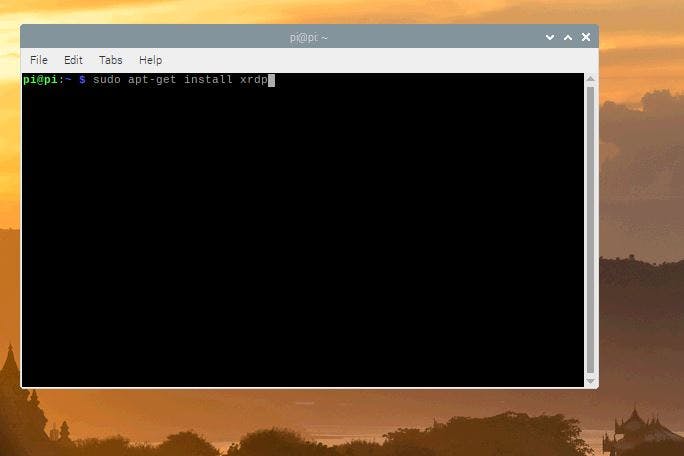
When asked Do you want to continue?[Y/n] press Y. The installation may take few minutes.
Once the installation is complete, you will need to obtain the local IP address of the Raspberry Pi. We will do this by running the following command:
hostname -I
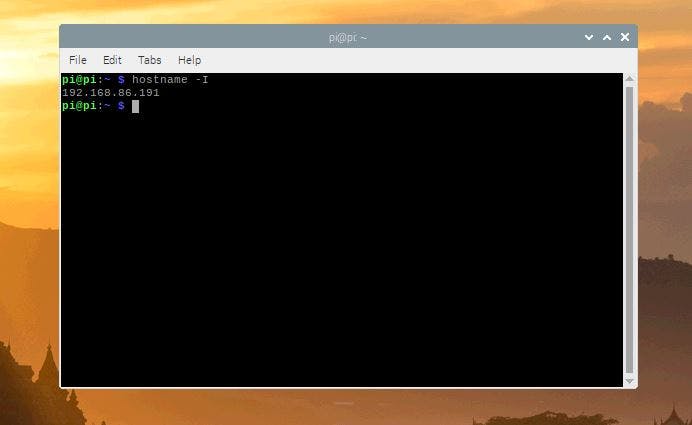
The output (IP address) will be something like this: 192.168.86.191 as shown above.
Now we can use our Windows Computer to remotely access the Raspberry Pi without having to plug HDMI and USB into the Raspberry Pi.
For remote connection, we will use Remote Desktop Connection App in Windows. Open the Remote Desktop Connection App and enter the IP address of Raspberry Pi and press Connect as shown below:
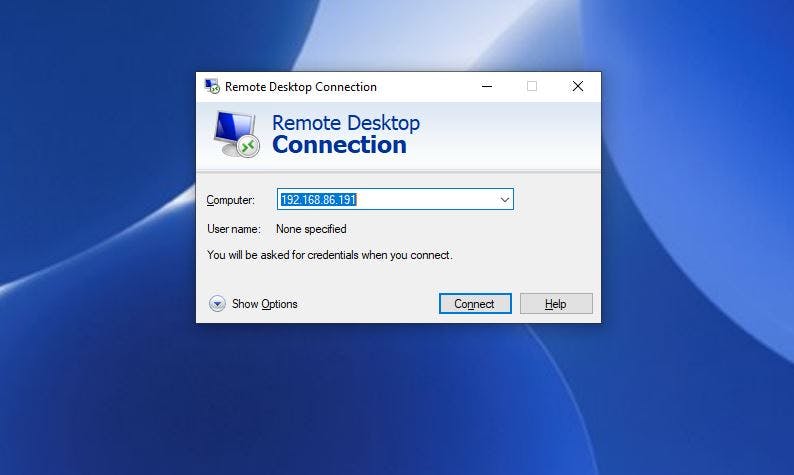
It will prompt you Xrdp page to enter the username and password for raspberry pi.
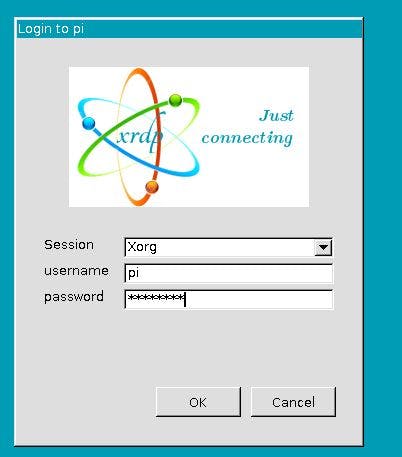
Enter the username and password and press OK.
Now you can access and use the Raspberry Pi from your Windows Computer and greeted by a screen similar to the one shown below.
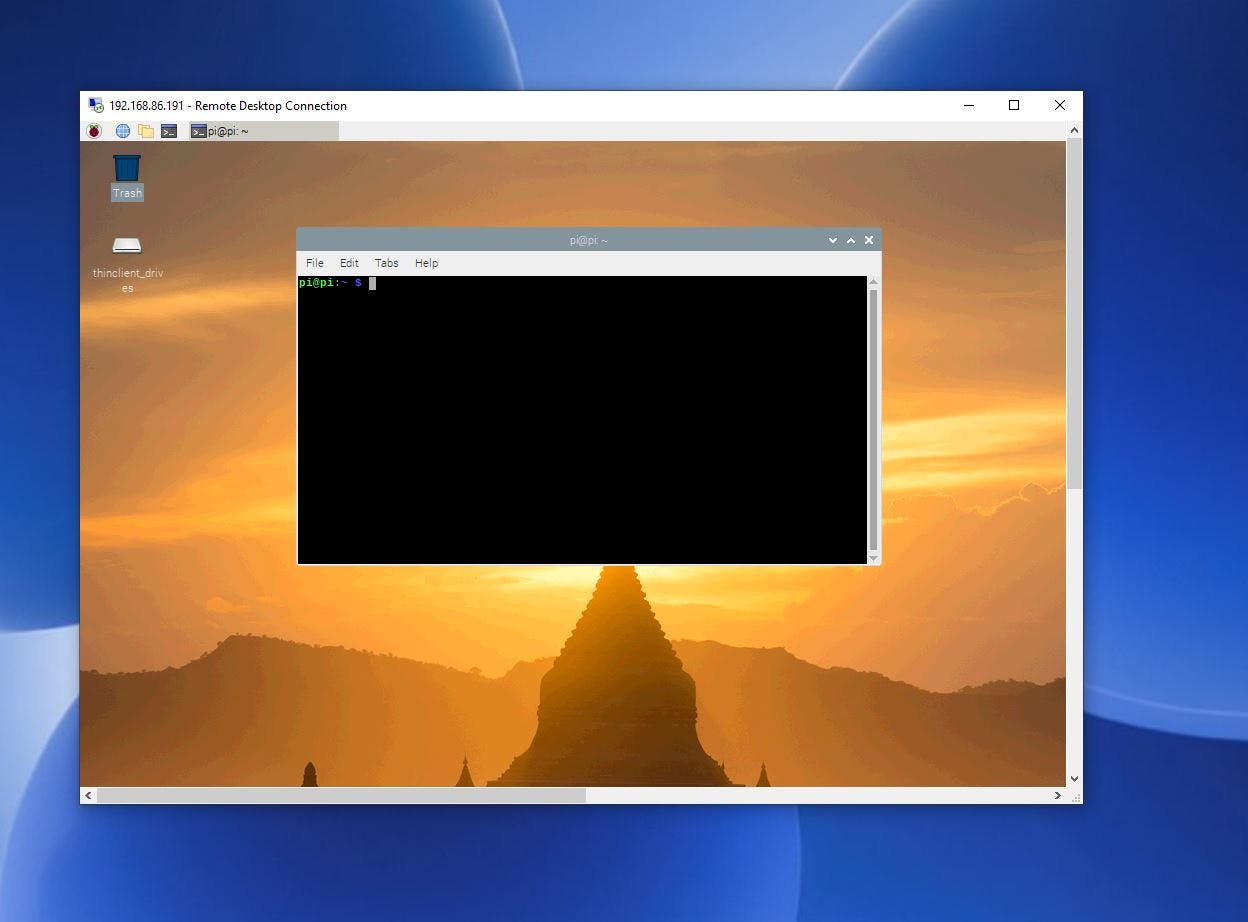
You should be ALL SET! and can now access the Raspberry Pi from your Windows Computer.
Troubleshooting Tips
Here are some troubleshooting tips:
- If you see a blank blueish screen after
Login to pi, try creating a new user on the Raspberry Pi and see if it works. To create a user on the Raspberry Pi, run the following command:sudo adduser <username> - Having
RealVNCserver installed may cause conflicts with XRDP, you can try uninstalling it using the following command:
sudo apt-get purge realvnc-vnc-server
Happy Coding!!